GCam Not Installing: Hello dear reader, Google Camera, commonly referred to as GCam, is one of the most used camera applications for Android devices and milliones of users using it across the globe. Gcam port app is famous for its advanced features and superior photo quality. You can’t see this much good camera app result in any other third party camera apps in the internet.
However, many users encounter issues during its installation. In this comprehensive post, we will explore how to solve GCam not installing problem, provide five of the best GCam alternatives, and answer frequently asked questions on troubleshooting gcam app.
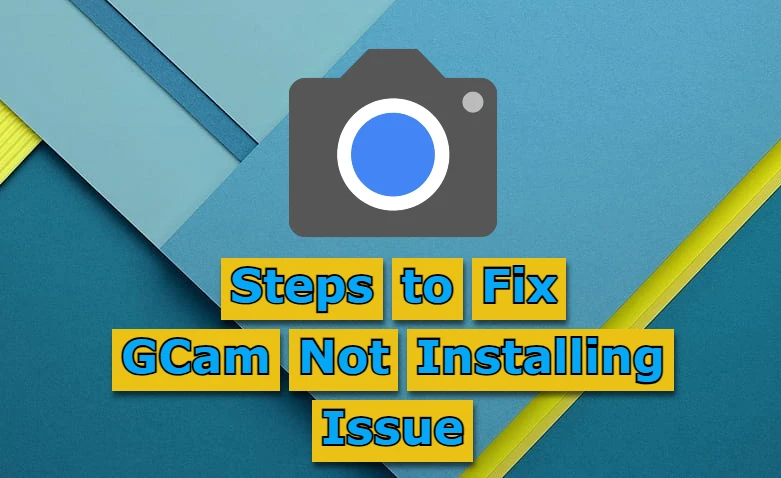
Contents
Why GCam is Very Popular?
Before getting into the solutions for not installing issue, it’s essential to understand why google camera is so popular. GCam app is known for its exceptional image processing capabilities, Night Sight mode, HDR+ technology, and other advanced camera features that significantly enhance the quality of photos and videos.
Despite being developed for Google Pixel devices, various ports are available for other Android devices, allowing more users to benefit from its features. All basic android phone users can now enjoy the advanced camera features using google camera mod apk.
How to Solve GCam Installation Problems?
1. Check Device Compatibility
Not all Android devices are compatible with GCam port. Compatibility depends on the device’s hardware and software. Ensure your device supports the Camera2 API, a prerequisite for GCam. You can check these using apps like Camera2 API Probe from the Play Store.
2. Download the Correct APK Version
GCam ports are developed by various developers, and not all versions work on every device. Visit trusted sources like XDA Developers or forums specific to your device to find the correct APK version. Download gcam apk for all android phones in one place.
3. Enable Unknown Sources
To install APK files from sources other than the Google Play Store, you need to enable the installation from unknown sources. Go to Settings > Security > Install unknown apps and enable the browser or file manager you are using to download the APK.
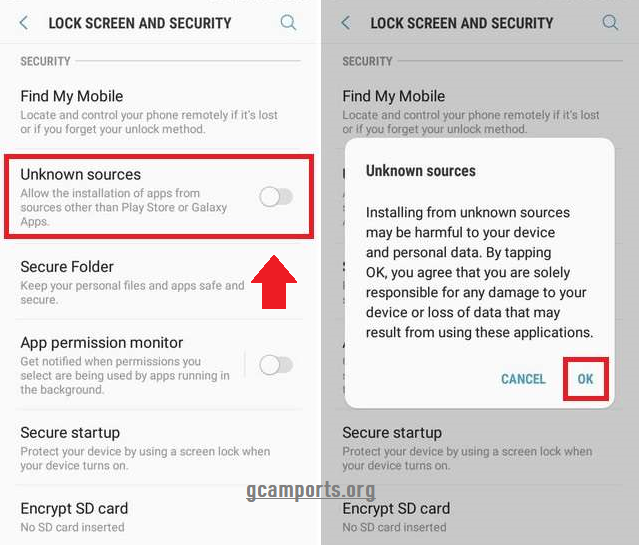
4. Clear Cache and Data
Sometimes, previous attempts to install the app can cause issues. Go to Settings > Apps > GCam (or the specific port you attempted to install) > Storage and clear the cache and data.
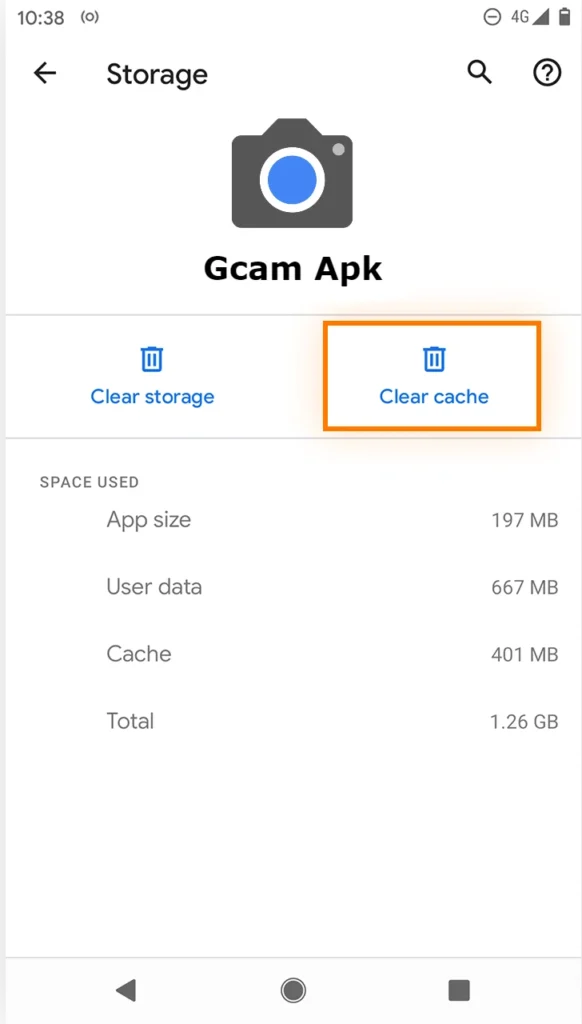
5. Update Your Device
Ensure your Android device is updated to the latest version. Software updates often include fixes for compatibility issues. This is one of the best solution for solving the installation problem on your Google camera apk.
6. Use a GCam Config File
Some GCam ports require a specific configuration file to work correctly on your device. Download the config file recommended for your device and place it in the GCam/Configs folder.
5 Best GCam Alternatives Apps for Android
If GCam port app continues to pose installation problems, here are five excellent alternatives that offer similar features:
1. Open Camera
Open Camera is a robust, open-source camera app that provides manual controls, HDR, and more. It’s highly customizable and supports Camera2 API for enhanced features.
2. Camera MX
Camera MX is known for its simplicity and quality. It offers a variety of photo and video editing tools, along with a live photo feature that captures moments just before and after the shutter is pressed.
3. Footej Camera
Footej Camera provides a user-friendly interface with manual controls, RAW support, and slow-motion video recording. It’s an excellent alternative for those who prefer a straightforward yet powerful camera app.
4. Snapseed
While primarily a photo editor, Snapseed includes advanced editing tools that can enhance your photos significantly. It’s ideal for users who want to fine-tune their shots post-capture.
5. Adobe Lightroom
Adobe Lightroom offers professional-grade editing tools along with a built-in camera feature. It supports RAW format, manual controls, and a variety of presets for quick edits.
FAQs on Google Camera App not working
Why is GCam not installing on my device?
GCam might not be installing due to compatibility issues with your device’s hardware or software. Ensure your device supports the Camera2 API and that you’re using the correct APK version.
How do I check if my device supports Camera2 API?
You can check Camera2 API support by using apps like Camera2 API Probe, available on the Google Play Store. It will show the level of API support your device has.
What should I do if the GCam app crashes after installation?
If GCam crashes, try clearing the app’s cache and data, updating your device’s software, or using a different GCam port. Additionally, using the correct config file for your device can help resolve crashes.
Are there any risks associated with installing GCam APKs?
Installing APKs from unknown sources always carries some risk. Ensure you download GCam ports from trusted sources like XDA Developers to minimize the risk of malware or corrupted files.
Final Words:
Finally, you got to know how to solve gcam not installing problem. GCam offers unparalleled photo quality and advanced features, making it a favorite among Android users. However, installation issues can be frustrating. By following the steps outlined in this guide, you can resolve most GCam installation problems.
If GCam still doesn’t work on your device, there are several excellent alternatives available that provide similar functionality. Remember to always download APKs from trusted sources and check for device compatibility to enjoy the best camera experience.
Hope this post will help you in your needs if you have any queries related to gcam please feel free to ask in the below comment section. Thanks for your visit.
Tags: Gcam not installing samsung, Gcam not installing android 11, Gcam not working on Android 11, Gcam not installing 2024, GCam not working on Android 13, Gcam not working on Samsung, GCam Go, Gcam not opening.