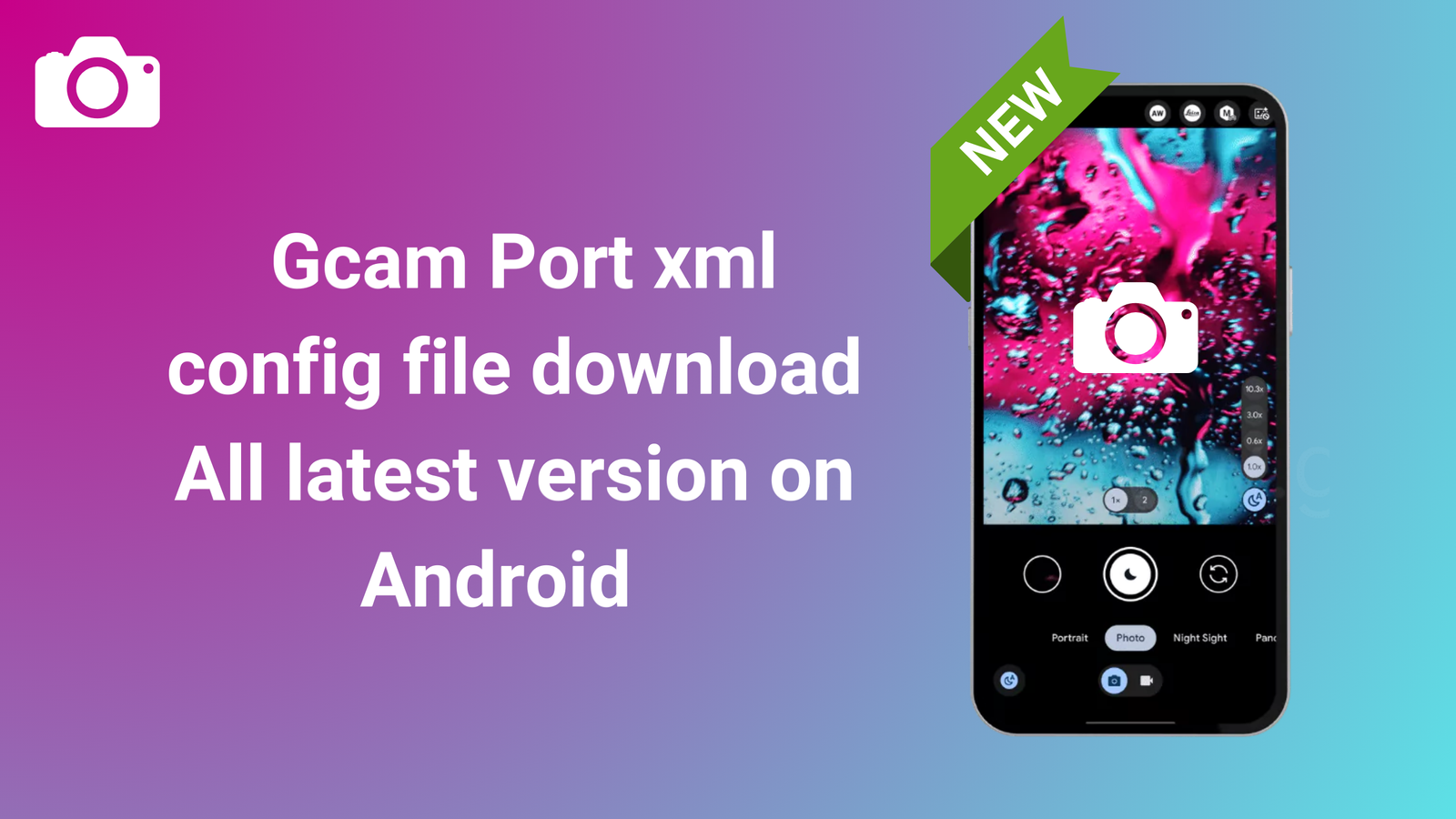Hi friends, welcome to my blog If you’re a photography enthusiast looking to enhance your smartphone camera’s capabilities, you’re in the right place. Today, we’ll dive into the world of GCam port XML config files, exploring what they are, how to download and use them, and the benefits and risks associated with them. We’ll also troubleshoot some common issues and answer frequently asked questions. Let’s get started.
Contents
What is a GCam Port XML Config File?
A GCam port XML config file is a configuration file that allows users to customize the settings of the Google Camera app on their Android devices. These files contain specific parameters that can enhance image quality, improve low-light performance, and optimize various camera functions based on the device’s hardware. By using these config files, users can achieve results that are tailored to their preferences and the capabilities of their specific device.
Gcam Port xml config file download All latest version:
Pick the Latest GCAM 8.7 APK and Install the Config File from Below:
| Device | Config File |
|---|---|
| Google Pixel 2 | pixel2-bsg-8.7-hkr.xml |
| Google Pixel 7 / 7 Pro | Skyyking-8.7-v3.xml with lib: Skyyking_8.7_v4.so |
| LG V50 | LG-V50.xml |
| Motorola Edge 30 Neo | MotorolaEdge30Neo.xml |
| OnePlus 6 / 6T | OP66T-BSG8.7-Balanced-Test2.xml |
| Realme XT | MGC-BSG-8.7Realme-XT.xml (tested with com.android.mgc package) |
| Samsung Galaxy S10 Plus | Use one of the Samsung packages (_ruler or _scan3d) to avoid issues. 8.7.xml |
| Xiaomi 12T Pro | Arcide-8.7-for-Xiaomi-12T-Pro.xml with lib: lib8.7_Arcide_2023-01-15.so |
| Xiaomi Poco M3 Pro 5G | Poco-M3-Pro.xml |
| Xiaomi Mi 9T Pro / Redmi K20 Pro | k20pro8.7BSG.xml |
| Xiaomi Mi 11 Ultra | Arcide-BSG8.7-Mi11u-v1.1.xml with lib: lib8.7_Arcide_2023-01-15.so |
| Xiaomi Redmi 10C | fog-bsg-8.7-hkr.xml |
| Xiaomi Redmi Note 11 | spes-bsg-8.7-hkr.xml |
Download Config Files for GCAM 8+(Universal Configs):
These configs modify things like saturation, detail, etc. Unlikely to contain device-specific changes.
| Config File |
|---|
| G-84.agc |
| AMI–AGC-v9.1-Fix1-4f.agc |
Config Files for GCAM 8.6:
GCAM 8.6.263 APK For Every Android by Arnova and BSG
| Device | Config File |
|---|---|
| OnePlus 6 / 6T | NeverSettle-V14.xml, BSG-8.6-ink.xml, mauro8.6v7.xml, BSG8.6UseWithArcide.xml (with lib: lib8.6.263_Arcide_2022-11-10_v1.so) |
| Oppo A77s | STAR-LIGHT-E-JPEG.xml |
| Samsung Galaxy S22 / 22+ | Use one of the Samsung packages (_ruler or _scan3d) to avoid issues. s22-BSG-8.6-base-Newells.xml |
| Samsung Galaxy S22 Ultra (Snapdragon) | Use one of the Samsung packages (_ruler or _scan3d) to avoid issues. BSG8.6UseWithArcide.xml (with lib: lib8.6.263_Arcide_2022-12-05_v1.so), EGOISTv5BSG8.6.xml |
Config Files for GCAM 8.4:
Download GCAM 8.4 APK MOD for All Android Devices
| Device | Config File |
|---|---|
| Google Pixel 3a / 3XL | AGCv7-Pixel3XL-Istrind-051822-55.agc (Base Libs: libs8.4.400_Arcide_2022-04-30) |
| Google Pixel 6 Pro | nrG-AGC8.4.300-V9-P6P-82.agc |
| Lenovo Legion Phone Duel (L79031) | ForAll-bychen-86.agc |
| LG V60 ThinQ | Lg-v60-wing-e6.agc, 7777-305.agc |
| Motorola Edge X30 | MotoX30-GamBIT-v1-ed4.agc |
| OnePlus 6 / 6T | OP66T-Recommended-settings-7c.agc, OP6_AGC9.1_200822-65.agc |
| OnePlus 7/T/Pro | Marcos_AGC8.4.agc, lib8.4.300_Arcide_2022-04-06.so, Marcos-AGC8.4-e4.agc |
| Xiaomi 12T Pro | 12TPro-BSG8.4-03-03-2022.xml |
| Xiaomi Redmi Note 10 Pro | N10P-BSG8.4.xml |
How to install the Latest Version of GCam Port XML Config File?
Downloading the latest GCam port XML config file is a straightforward process. Follow these steps:
- Choose a Reliable Source : Visit trusted websites or apps that offer GCam config files, such as the Gcam Config XML Tools app or Softonic.
- Search for Your Device : Use the search feature to find config files specifically designed for your device model.
- Select and Download : Once you find a suitable config file, click on the download link. Make sure to download from high-speed servers for a quicker experience.
- Save the File : Ensure the file is saved in an accessible location on your device, such as the Downloads folder.
How to Use the GCam Port XML Config File?
Using the downloaded XML config file is essential for improving your GCam experience. Here’s how to do it:
- Open GCam : Launch the Google Camera app on your Android device.
- Access Settings : Tap on the settings icon, usually represented by a gear icon.
- Load Config File : Look for the option to import or load a config file. This may vary depending on the GCam version you are using.
- Select the XML File : Navigate to the location where you saved the XML config file and select it.
- Apply Settings : Once the file is loaded, the settings will automatically apply. You can now start capturing photos with enhanced configurations.
How to Load & Save XML Configs in Google Camera Ports:
These steps will help you manage XML config files for optimized photography with Google Camera.
- Create Config Folder: GCam 8.x : `/GCam/Configs8/,GCam 7.x : `/GCam/Configs7/`,GCam 6.x : `/GCam/Configs/`
- Move XML File : Place your `.xml` config file into the created folder.
- Grant Permissions (Android 11+): Go to Settings → Apps → Google Camera → Permissions → Files and Media, then allow “management of all files.”
- Open GCam: Launch the Google Camera app.
- Load Config : Double-tap the dark area around the shutter button, select the `.xml` file, and tap “Restore” (repeat if necessary).
Saving XML Configs:
- Open GCam Settings : Access the settings menu of the Google Camera app.
- Find Save Option : Look for “Save Settings” or “XML Configs.”
- Name Your Config : Give your config file a descriptive name.
- Save the Config : The config file will be saved in the `/GCam/Configs/` folder.
Benefits of Using a GCam Port XML Config File:
Using a GCam port XML config file offers several advantages:
- Enhanced Image Quality : Config files can significantly improve photo quality, especially in low-light conditions.
- Customization : Users can tailor settings to their preferences, optimizing the camera for different scenarios.
- Ease of Use : Loading a config file is a simple process that doesn’t require advanced technical skills.
- Community Support : Many config files are created by photography enthusiasts, ensuring a wide range of options and continuous improvements.
What are the Risks of Using a GCam Port XML Config File?
While there are many benefits, there are also risks involved:
- Compatibility Issues : Not all config files work seamlessly with every device, which can lead to crashes or suboptimal performance.
- Overwriting Settings : Importing a new config file may overwrite existing settings, which could affect previously optimized configurations.
- Potential Bugs : Some config files may contain bugs that can impact the camera’s functionality.
Troubleshoot Issues with the GCam Port XML Config File? Steps
If you encounter issues while using a GCam port XML config file, follow these troubleshooting steps:
- Check Compatibility : Ensure that the config file is compatible with your specific GCam version and device model.
- Revert to Default Settings : If the app crashes or behaves unexpectedly, revert to the default settings and try loading a different config file.
- Clear Cache : Go to your device settings, find the GCam app, and clear its cache to resolve minor glitches.
- Seek Community Help : If problems persist, consider reaching out to online forums or communities dedicated to GCam for assistance.
FAQ:
Can I use multiple config files?
- Yes, you can try different config files to see which one works best for your needs.
Are config files safe to use?
- Generally, config files from reputable sources are safe, but always exercise caution and read user reviews.
Conclusion:
GCam port XML config files are invaluable tools for anyone looking to enhance their mobile photography experience. By understanding how to download, use, and troubleshoot these files, users can unlock the full potential of their smartphone cameras. Whether you’re a photography enthusiast or just looking to improve your everyday snapshots, experimenting with GCam config files can lead to impressive results.